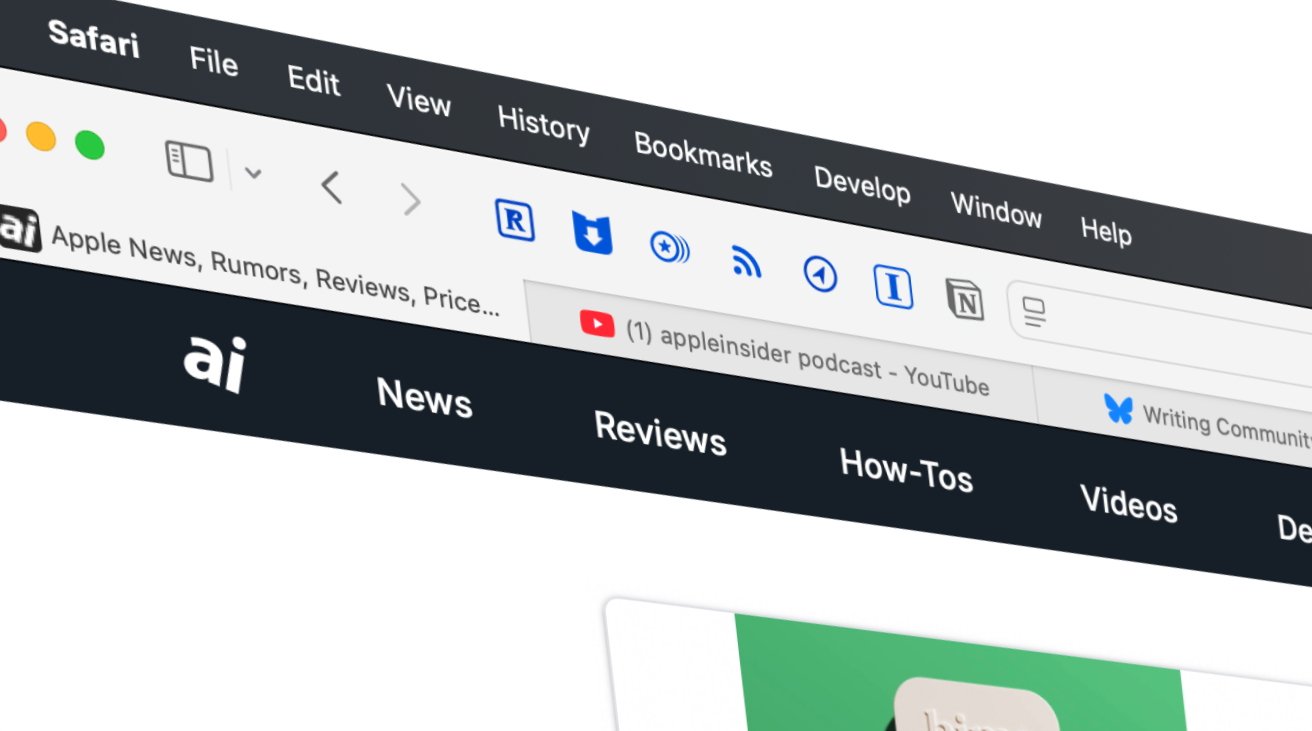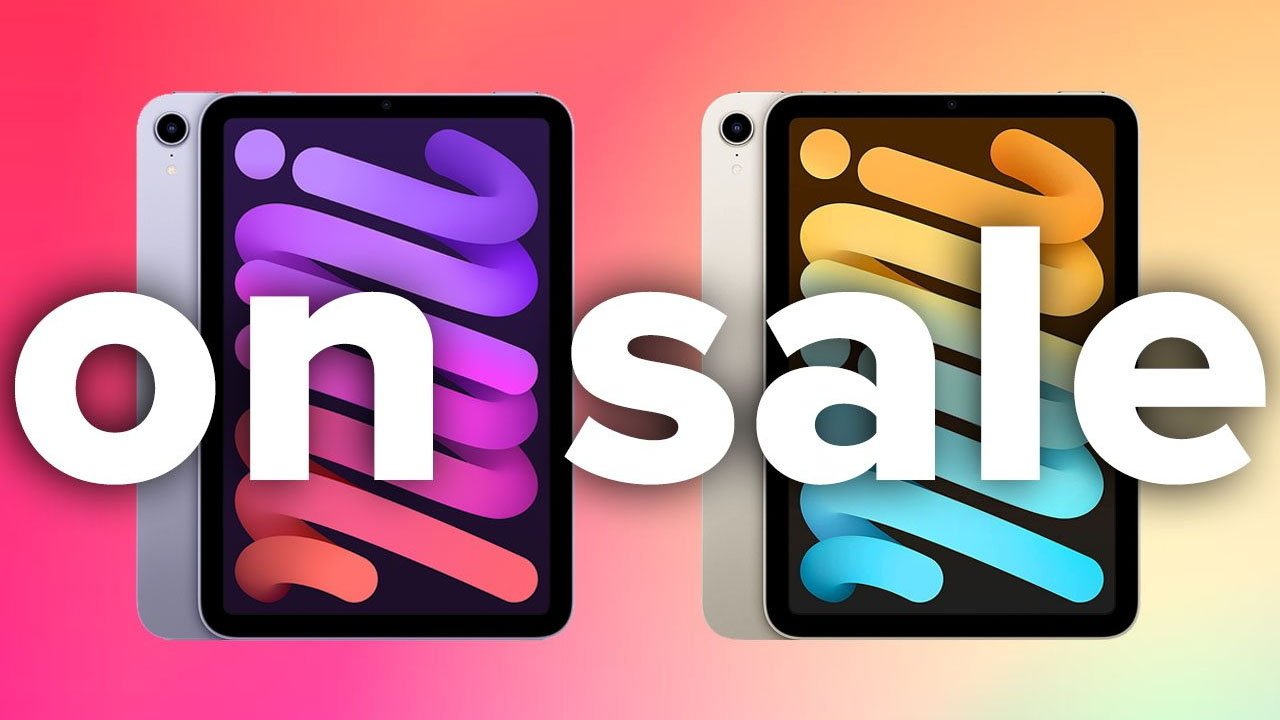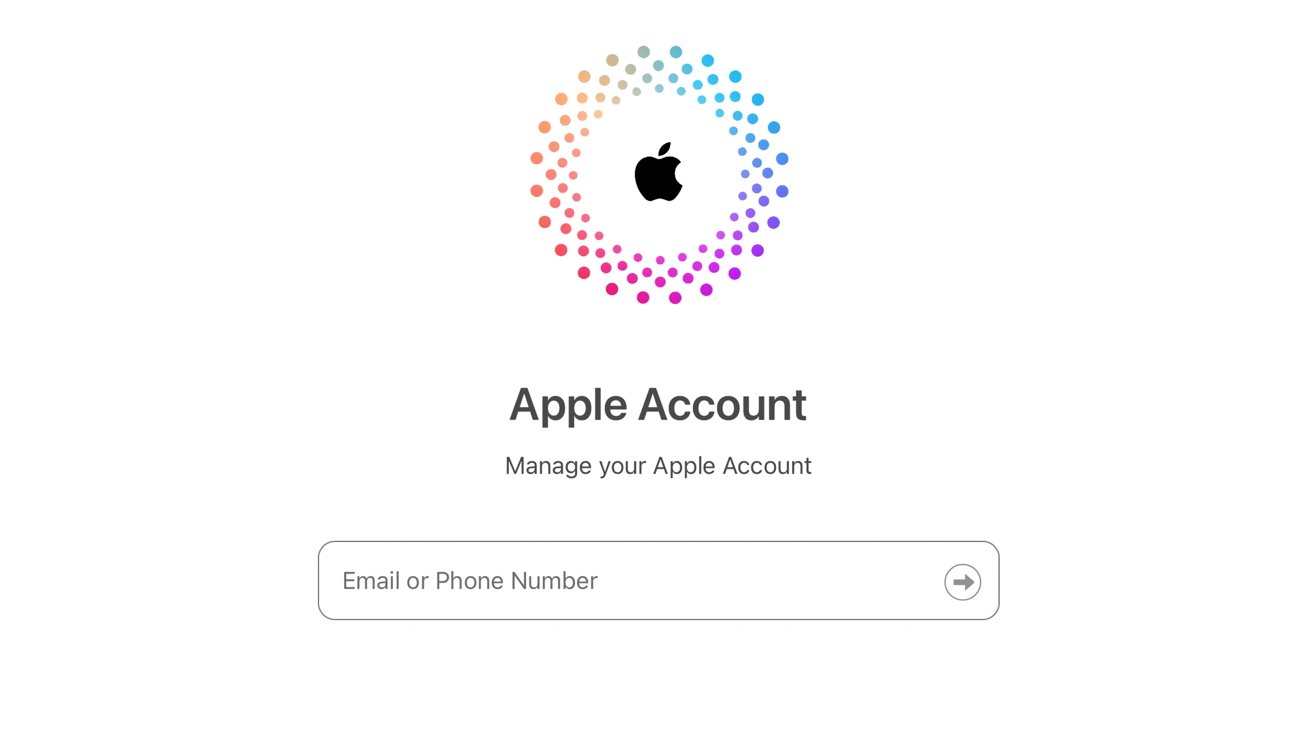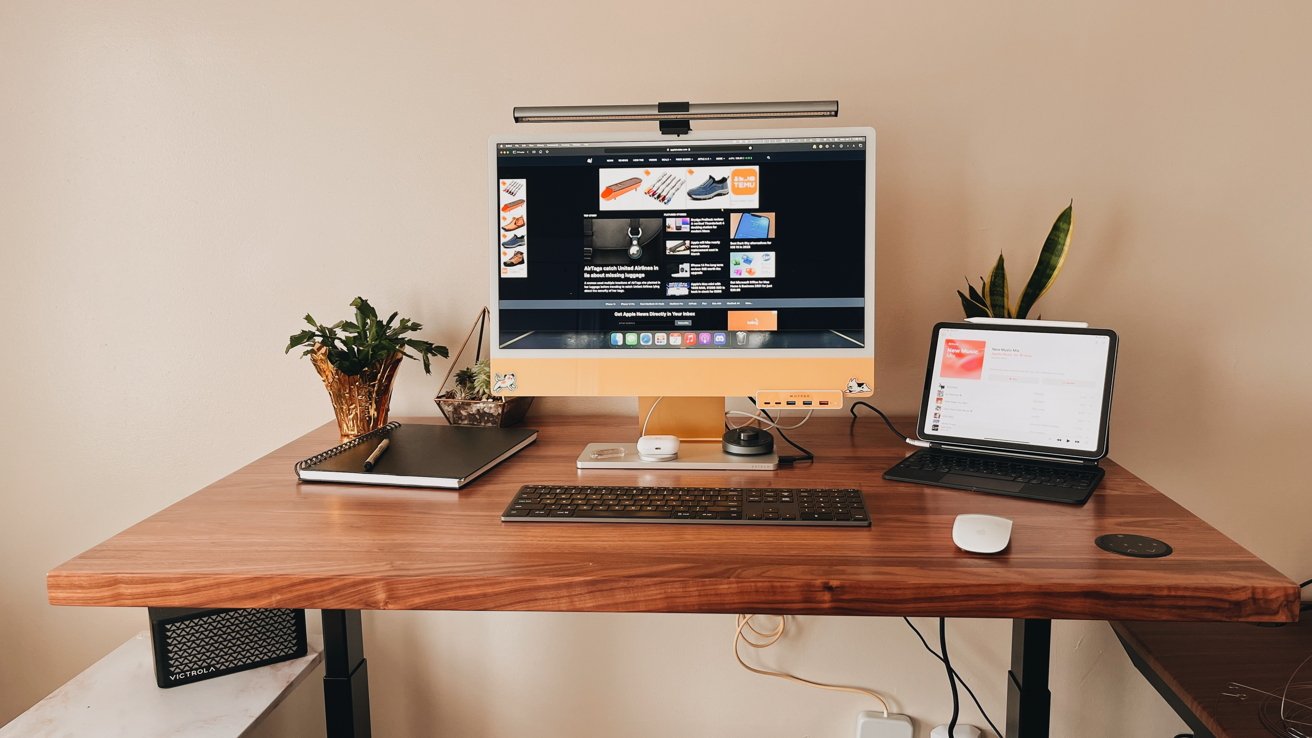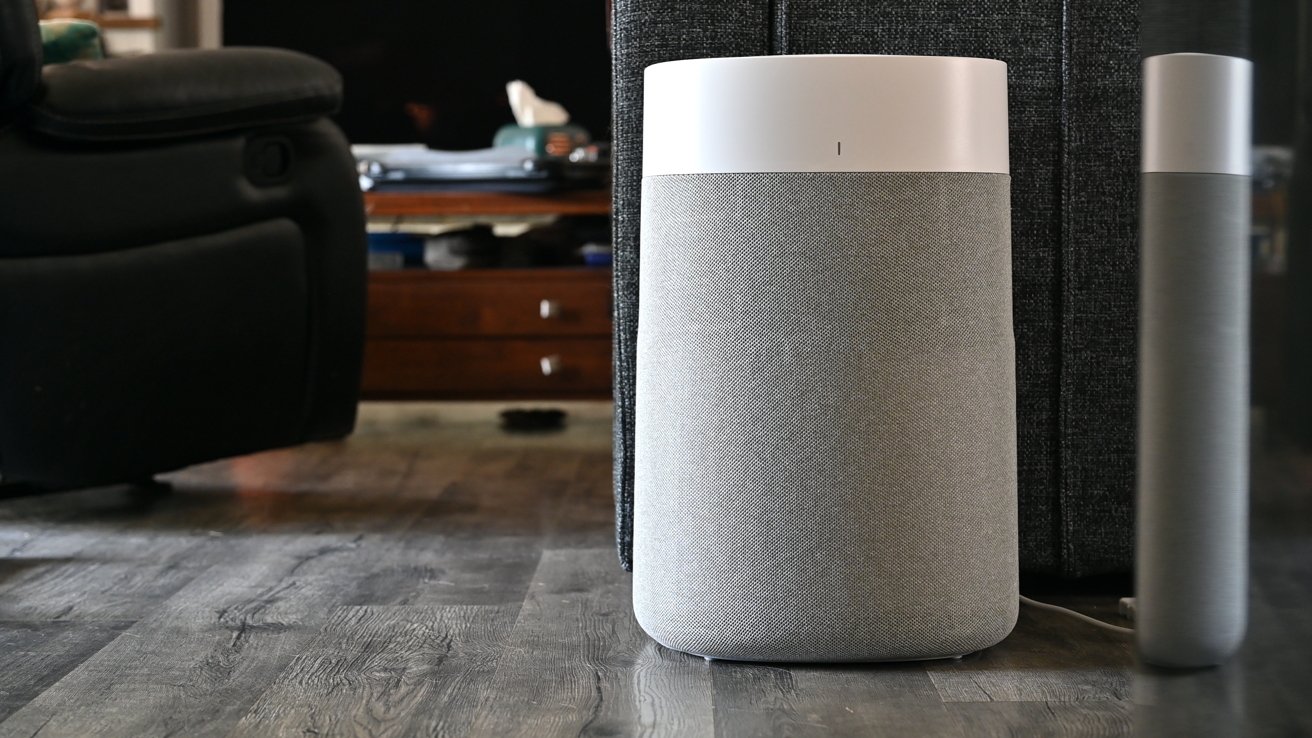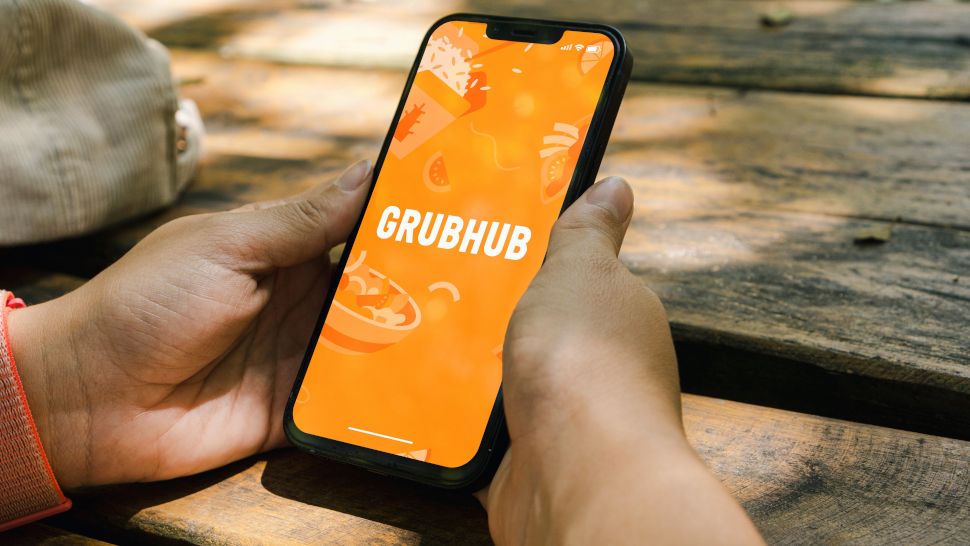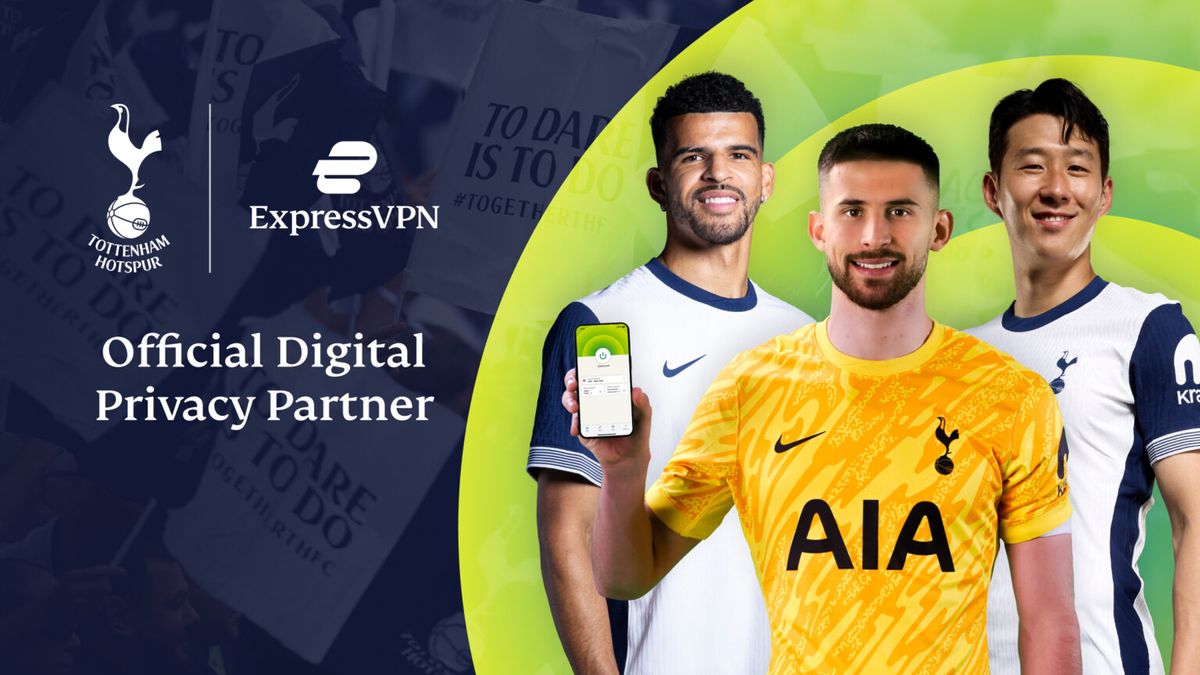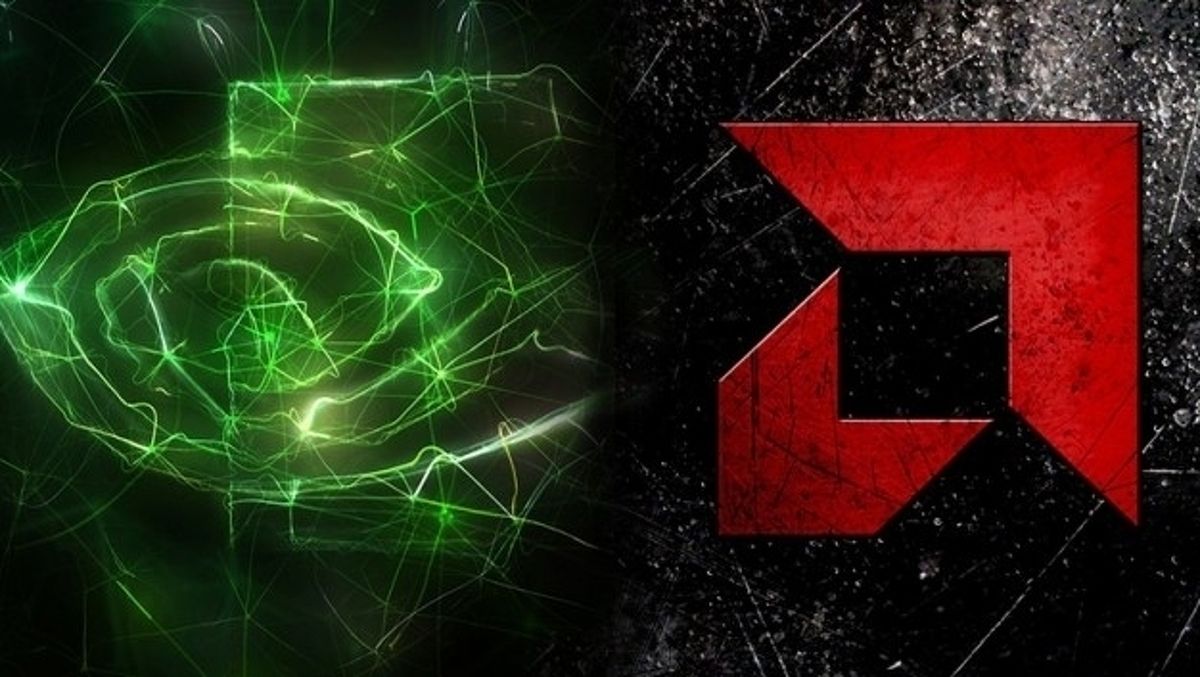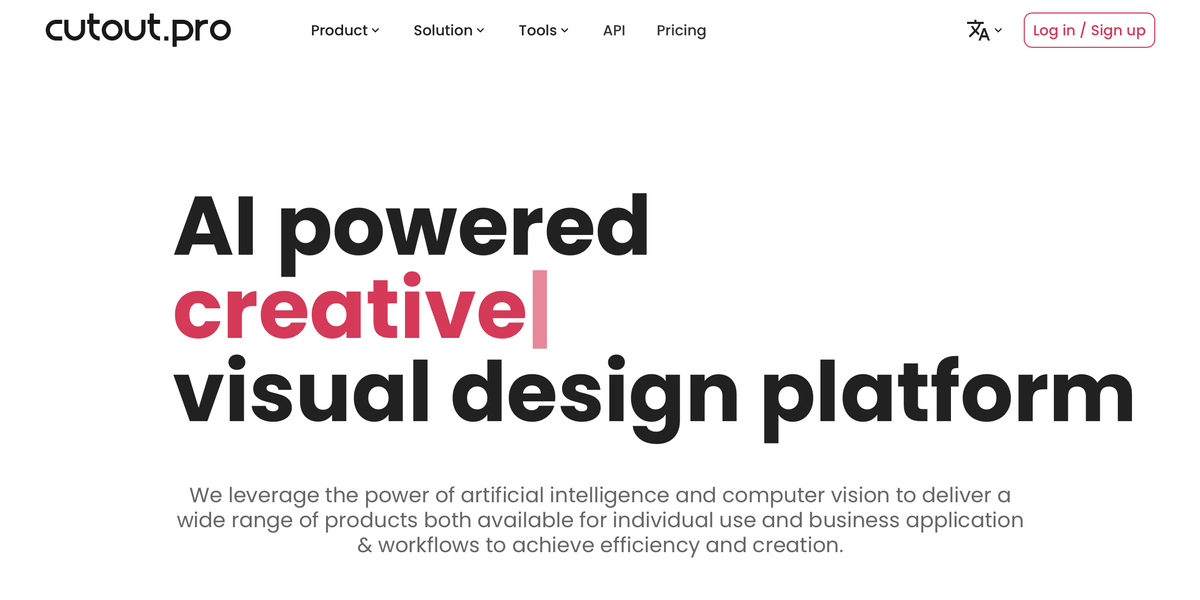With iCloud Tabs enabled on all of your Apple devices, your tabs are being shared across your Mac, iPhone, and iPad — but you may not see them.
Having Safari be able to open the same tabs on all your Apple devices is hugely convenient, yet Apple hides the feature away.
If you use Tab Groups in Safari on one Apple device, the feature is on with the same tabs on all your devices.
To enable iCloud Tabs on an iPad or an iPhone:.
In theory, iCloud tabs is always on too, but you have to dig further to find it, and you have to make sure that it is enabled.