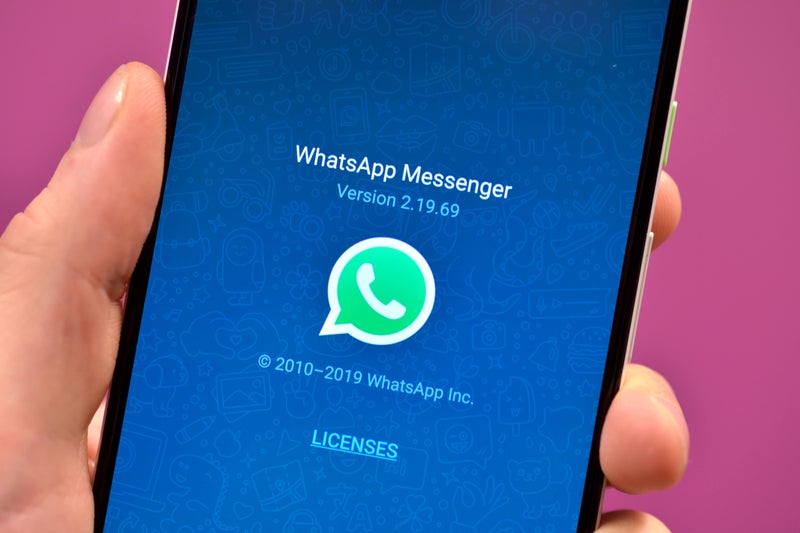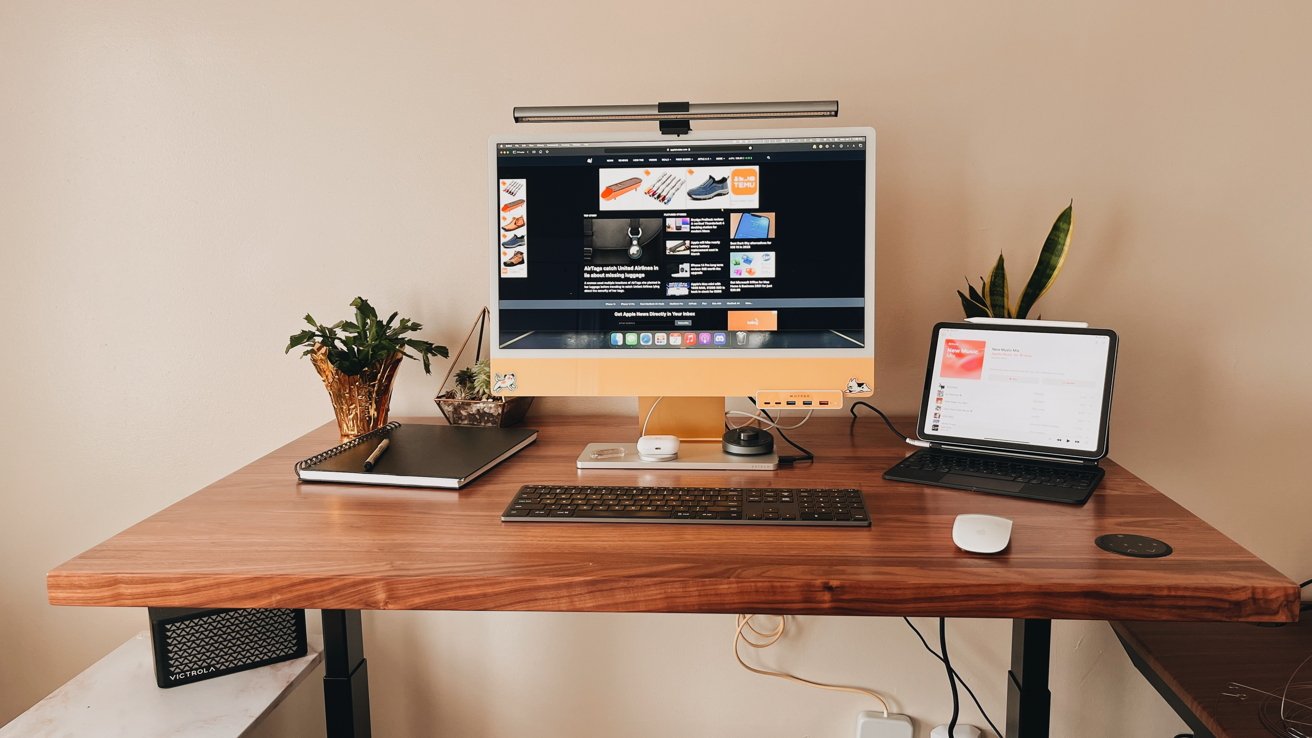Now go into the Locked Chats folder and tap on Settings > Hide Locked Chats.
You'll find this Locked Chats folder by pulling down on your main chats page.
But you can also set a secret code that for that Locked Chats folder.
Locked Chats will only appear if you type your secret code into the search bar.
WhatsApp has a special feature called Secret Code that lets you hide away your chats.