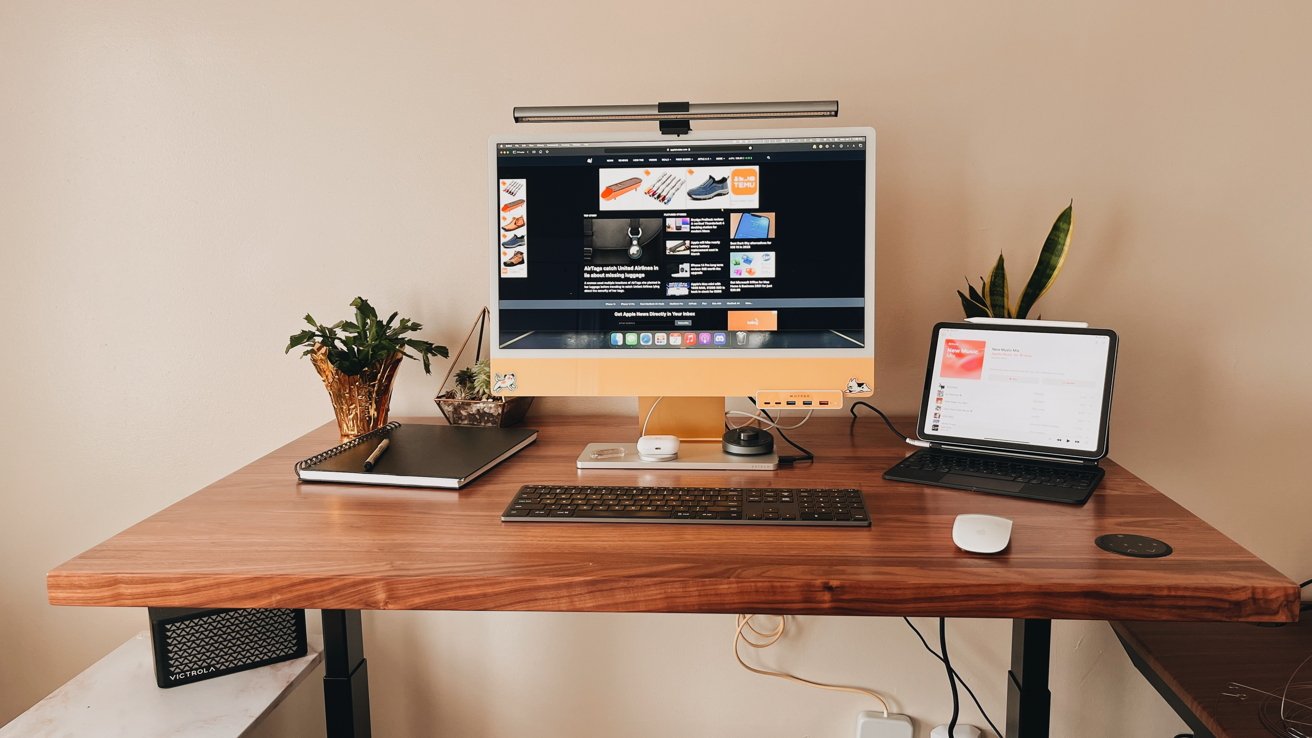YOUR smartphone is packed with your most personal info and it's probably always with you – so it's a top prize for hackers. Crooks are desperate to break into your mobile, so it's important to look out for the danger signs. If criminals can get deep access to your phone, they could extort you, hold your info to ransom, break into your bank or online accounts, or even physically stalk you.
![[iPhone privacy and security settings showing App Privacy Report, Apple Intelligence Report, Stolen Device Protection, and Lockdown Mode.]](https://www.thesun.co.uk/wp-content/uploads/2025/02/iphone-spying-008.jpg?strip=all&w=960)
There are a few clues that something is very wrong with your iPhone or Android, so keep an eye out for them. One of your best defences is to keep an eye on how your phone's sensors are being used. That includes the microphone. In fact, you can check to see every time your microphone has been accessed by an app.
![[iPhone App Privacy Report showing app data access.]](https://www.thesun.co.uk/wp-content/uploads/2025/02/iphone-spying-009.jpg?strip=all&w=775)
So if you're worried that an app is listening, you'll be able to tell right away. Your iPhone has an amazing feature called App Privacy Report. Just go into Settings > Privacy & Security > App Privacy Report and then turn it on. Once that's active, your iPhone will track the microphone usage, and give you times and dates for when an app has accessed it.
![[iPhone screen showing calendar events, notes, and a landscape photo.]](https://www.thesun.co.uk/wp-content/uploads/2025/02/new-new-newiphone-insert.jpg?strip=all&w=672)
On both iPhone and Android, you can go into settings and control which apps have access to sensors and info. That includes your microphone, camera, and location. So only give access to apps that absolutely need those features – otherwise, they could spy on you.
![[Illustration of a smartphone's top edge showing the time, camera, cellular signal, and Wi-Fi indicators.]](https://www.thesun.co.uk/wp-content/uploads/2025/02/microphone-dot.jpg?strip=all&w=960)
Similarly, consider whether an app needs access to all of your photos. If a dodgy app gets access to your photos, it could grab up pictures of important letters and documents, snaps of your passport or driving licence, and other info that can be used to defraud you.
![[iPhone battery usage by app.]](https://www.thesun.co.uk/wp-content/uploads/2025/02/iphone-spying-0010.jpg?strip=all&w=960)
That's bad news for your bank account. It might be hard to remember when you were using your microphone or camera. Thankfully both iPhone and Android have warning signs that the camera or microphone are being actively used. That's a great tool: you'll know if you're using the microphone or not.
![[iPhone cellular data usage for Google Maps, LinkedIn, WhatsApp, Mail, and News.]](https://www.thesun.co.uk/wp-content/uploads/2025/02/iphone-spying-0011.jpg?strip=all&w=960)
If you're recording a WhatsApp voice note, it's clearly fine. But if you're playing a game that you've just downloaded the microphone shows that it's active, that should worry you. On iPhone, it'll show an orange dot at the top of the screen for microphone, and a green dot for camera.
![[iPhone Find My settings showing location sharing options.]](https://www.thesun.co.uk/wp-content/uploads/2025/02/iphone-spying-0012.jpg?strip=all&w=960)
And on Android, you'll see a microphone or camera icon. If you tap them, you'll be able to see which app is using those sensors. If it's suspicious, consider deleting the app right away. A good way to sleuth out dodgy apps is to see what they're doing in the background.
![[Screenshot showing location sharing settings for what3words, WhatsApp, and Yelp apps.]](https://www.thesun.co.uk/wp-content/uploads/2025/02/iphone-spying-0013.jpg?strip=all&w=960)
That means checking up on apps when you're not using them. For instance, go into your iPhone's battery settings and scroll down. Make sure Activity By App is toggled at the top of the list of apps. There you'll be able to see how much time an app has been used for, but also how much of that was in the background.
If you've got any recently downloaded apps doing loads in the background, that could be a red flag. You should also go into your mobile/cellular settings to see if that app is using up a lot of data. An app doing a lot of work in the background and downloading data can be a warning sign.
It might be collecting info and sending it off – or using your phone for some other kind of online scam (like ad fraud). And even if it's not a criminal app, it might still be worth deleting – if only to save your battery life and data. Finally, you'll want to make sure that criminals – or even people you know – aren't tracking your location.
There are a few ways that they could be doing this. One way is that a stalker has added themselves to your iPhone's Location Sharing. That would give them a map of your exact movements down to the second. Just go into Settings > Privacy & Security > Location Services > Location Sharing, and you'll be able to see a list of people who have access.
Then simply cut them off right away. Alternatively, a rogue app might be watching your location and feeding it back to crooks. Go to Settings > Privacy & Security > Location Services and then scroll down to see a list of apps that have access to your location.