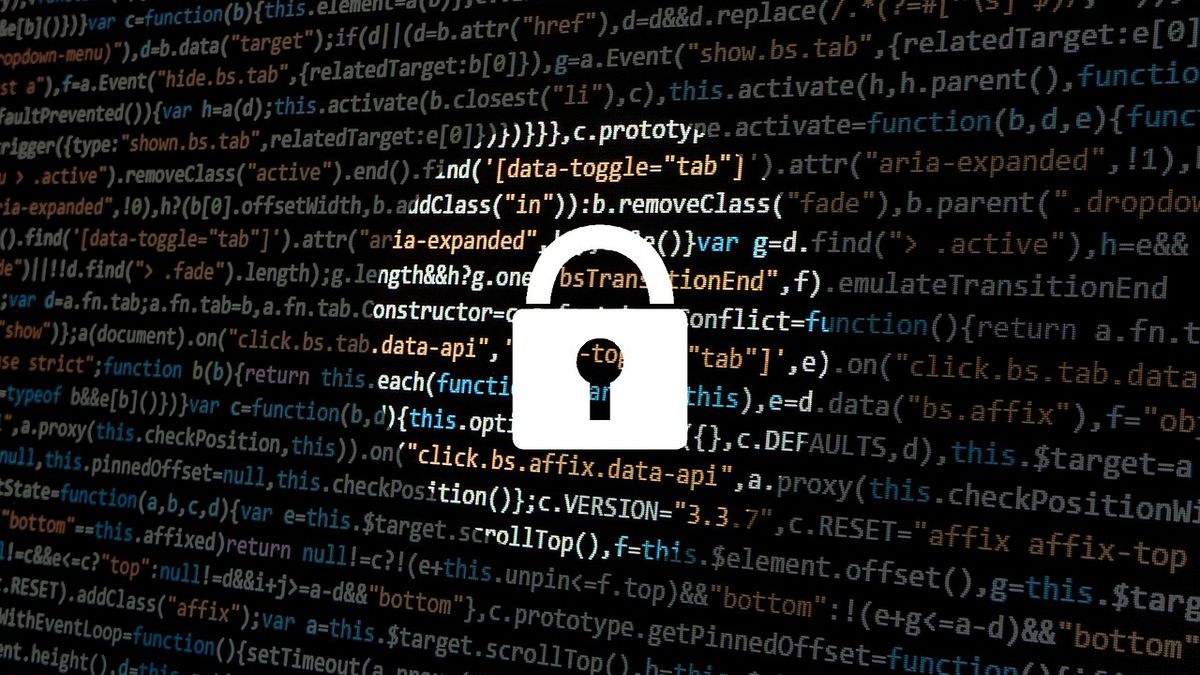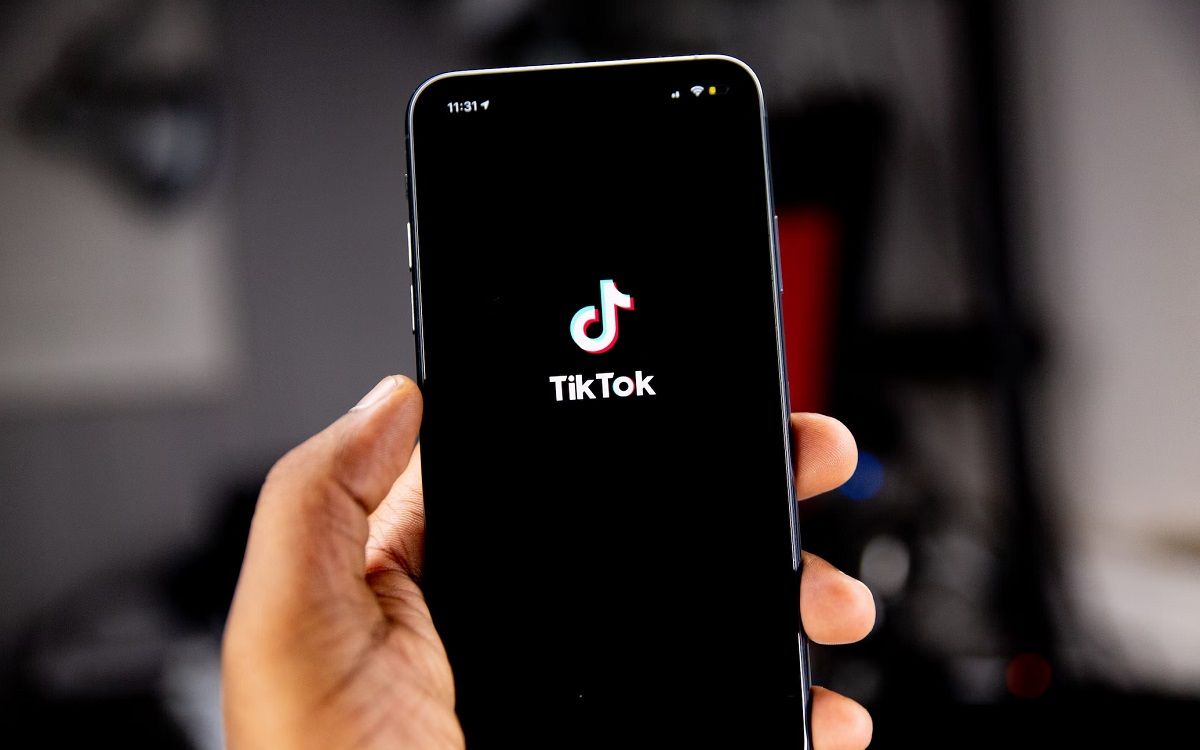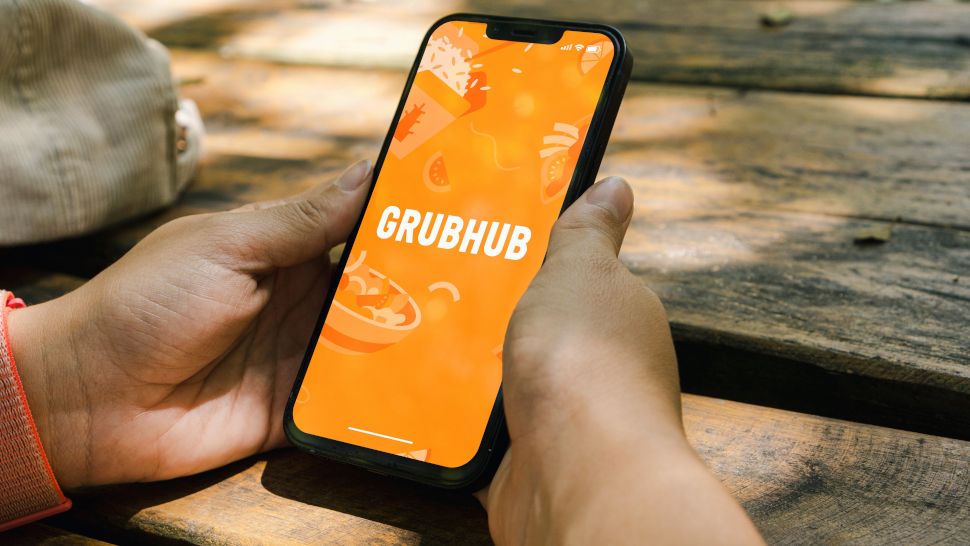Camera Control can be customized to suit your specific needs. When you purchase through links on our site, we may earn an affiliate commission. Here’s how it works. Apple introduced Camera Control with the iPhone 16 series, and it looks set to remain a feature of the iPhone for many generations to come. This touch-sensitive strip lets you quickly access your iPhone's camera app and, as well as doubling as a shutter, can be used to adjust things like exposure, zoom, and depth of field.
![[Camera Control settings on an Apple iPhone 16 Pro.]](https://cdn.mos.cms.futurecdn.net/Mgt8irfkio2HZ2E9HqpDng-320-80.jpg)
But there’s more to Camera Control than meets the eye. In classic Apple style, the feature can be customized to suit your specific needs, and in this guide, we’ll show you how to launch Camera Control faster, change the default Camera Control app, tweak click speed and force, and lock focus and exposure. By default, pressing the Camera Control button when your iPhone’s screen is off will wake up your iPhone. But, if you prefer, you can make it so one press instantly launches the camera, even if your phone’s display is dimmed.
![[Camera Control settings on an Apple iPhone 16 Pro.]](https://cdn.mos.cms.futurecdn.net/TXPSERA38WDfN28BP4vVmg-320-80.jpg)
First, open the Settings app on your iPhone and go to the Display & Brightness section. Under the Camera Control section, disable the toggle next to Require Screen On. Now, pressing the Camera Control once will always open the camera app, even if your screen is off. If you’d prefer a double-click, navigate to the Camera Control menu in Settings, and under Launch Camera, select Double Click. With this method, pressing the Camera Control button twice will instantly open the Camera app, even if your screen is dimmed.
![[Camera Control settings on an Apple iPhone 16 Pro.]](https://cdn.mos.cms.futurecdn.net/SnMYS6UpvxWq4FRggGjCng-320-80.jpg)
In its basic state, Camera Control opens Apple’s own Camera app, but, if you prefer, you can have it launch a third-party camera app instead. Open the Settings app and go to Camera > Camera Control. Scroll to the bottom of the page and you’ll see a list of apps that are compatible with Camera Control. Pick your chosen app, and it’ll launch whenever you press the Camera Control button. By default, Camera Control requires a fairly substantial amount of force to be activated, but if this doesn’t work for you, you can decrease or increase the amount of force required in Settings.
![[Camera Control settings on an Apple iPhone 16 Pro.]](https://cdn.mos.cms.futurecdn.net/YF6GmdRHDsUY4U73RZ79ng-320-80.jpg)
In the Settings app, go to Camera > Camera Control > Accessibility. You’ll now see three sections: Light-Press Force, Double Light-Press Speed, and Double Click Speed. You can change the first one to require a lighter or firmer press than the default. The second two sections let you change the press speed to slow or slower than the standard option. If you’re not sure which options you prefer, Apple has included a handy, interactive test image so you can see how your chosen changes feel. Try adjusting the settings and then pressing the Camera Control on your iPhone. The Camera Control in the image will light up to show you it’s activated, helping you understand the force and speed needed once you’ve made your changes.
![[Alex Blake]](https://vanilla.futurecdn.net/cyclingnews/media/img/missing-image.svg)
Sometimes, it’s useful to lock your camera’s focus and exposure, and this is especially true if you’re taking several photos of the same subject or want to focus on a particular area. Well, Camera Control lets you do that, too. Sign up for breaking news, reviews, opinion, top tech deals, and more. In the Settings app, head to Camera > Camera Control. Near the top of the screen, enable the toggle next to Lock Focus and Exposure.
![[Thaddeus Ross and Sam Wilson stare at each other in a room in the White House in Captain America: Brave New World]](https://vanilla.futurecdn.net/cyclingnews/media/img/missing-image.svg)
Now press the Camera Control to launch your iPhone’s camera. Lightly press and hold the Camera Control for a few seconds and you’ll see the words AE/AF Lock appear at the top of the screen. As long as your finger remains on the Camera Control button, your focus and exposure are locked. Press it to take a photo. To unlock focus and exposure, simply lift your finger off the Camera Control. Alex Blake has been fooling around with computers since the early 1990s, and since that time he's learned a thing or two about tech. No more than two things, though. That's all his brain can hold. As well as TechRadar, Alex writes for iMore, Digital Trends and Creative Bloq, among others. He was previously commissioning editor at MacFormat magazine. That means he mostly covers the world of Apple and its latest products, but also Windows, computer peripherals, mobile apps, and much more beyond. When not writing, you can find him hiking the English countryside and gaming on his PC.