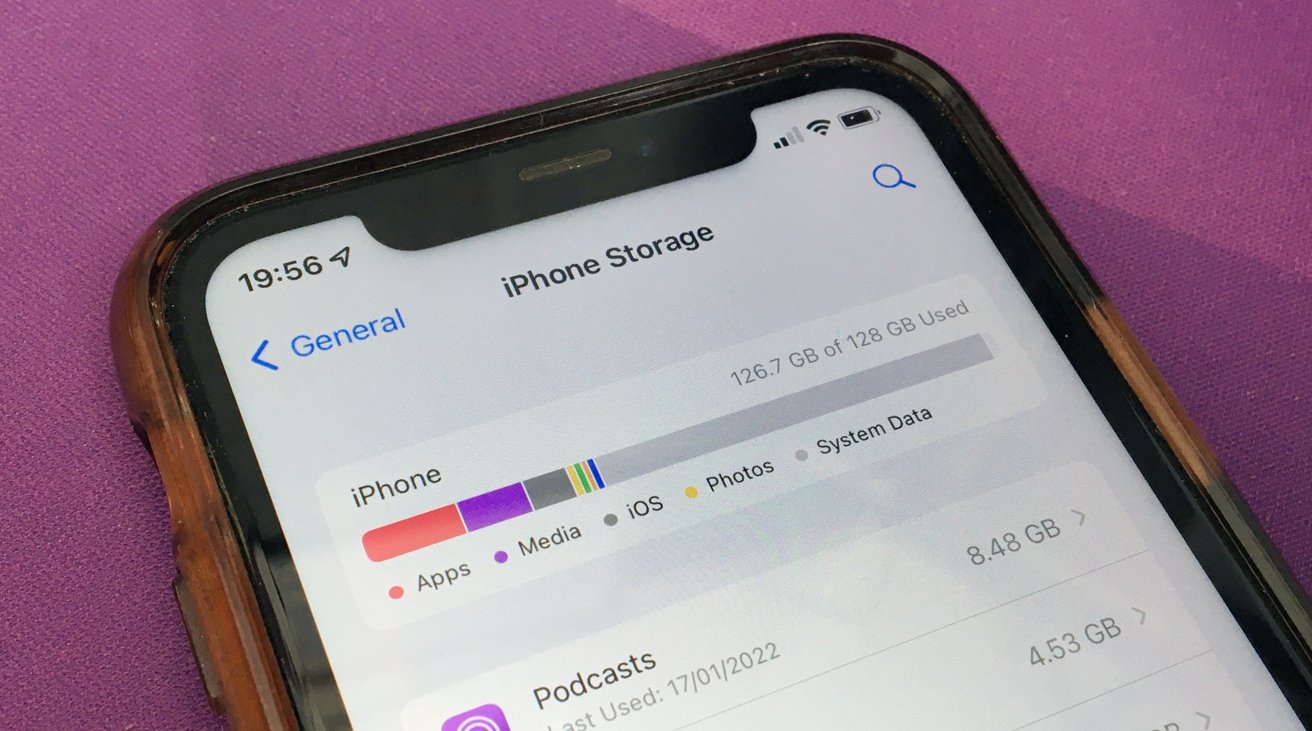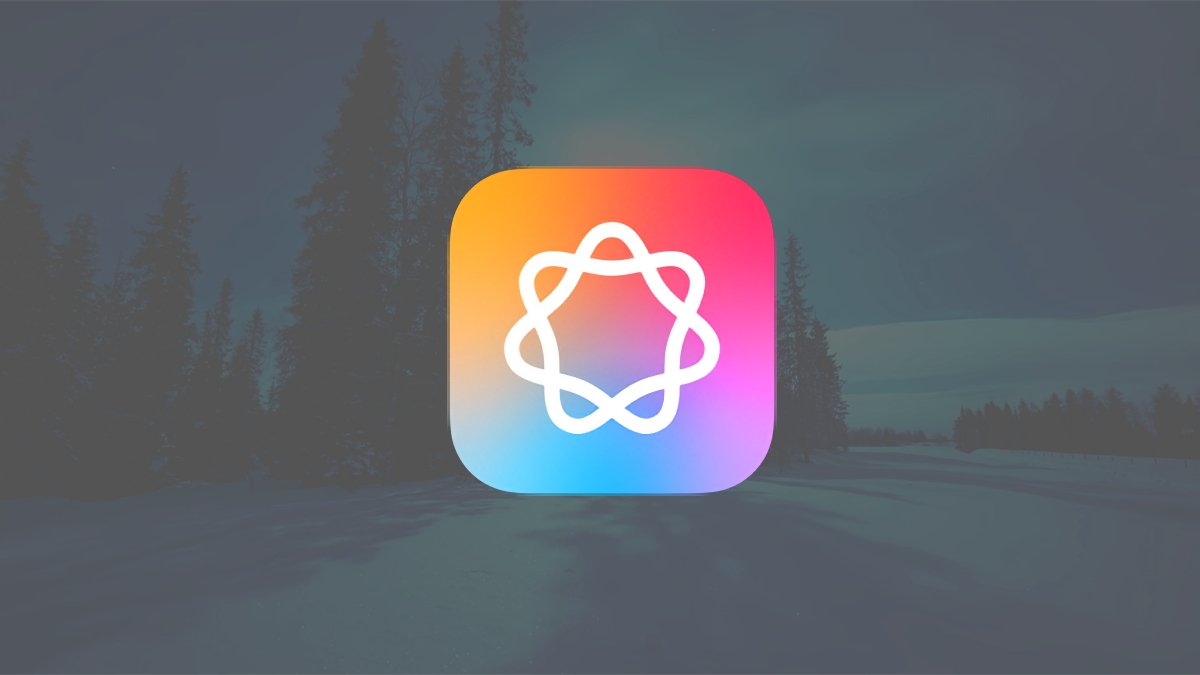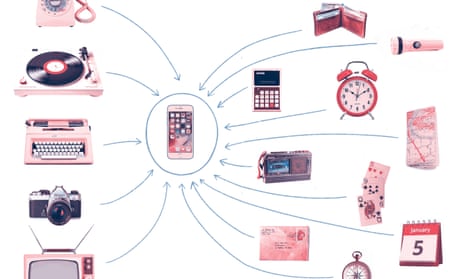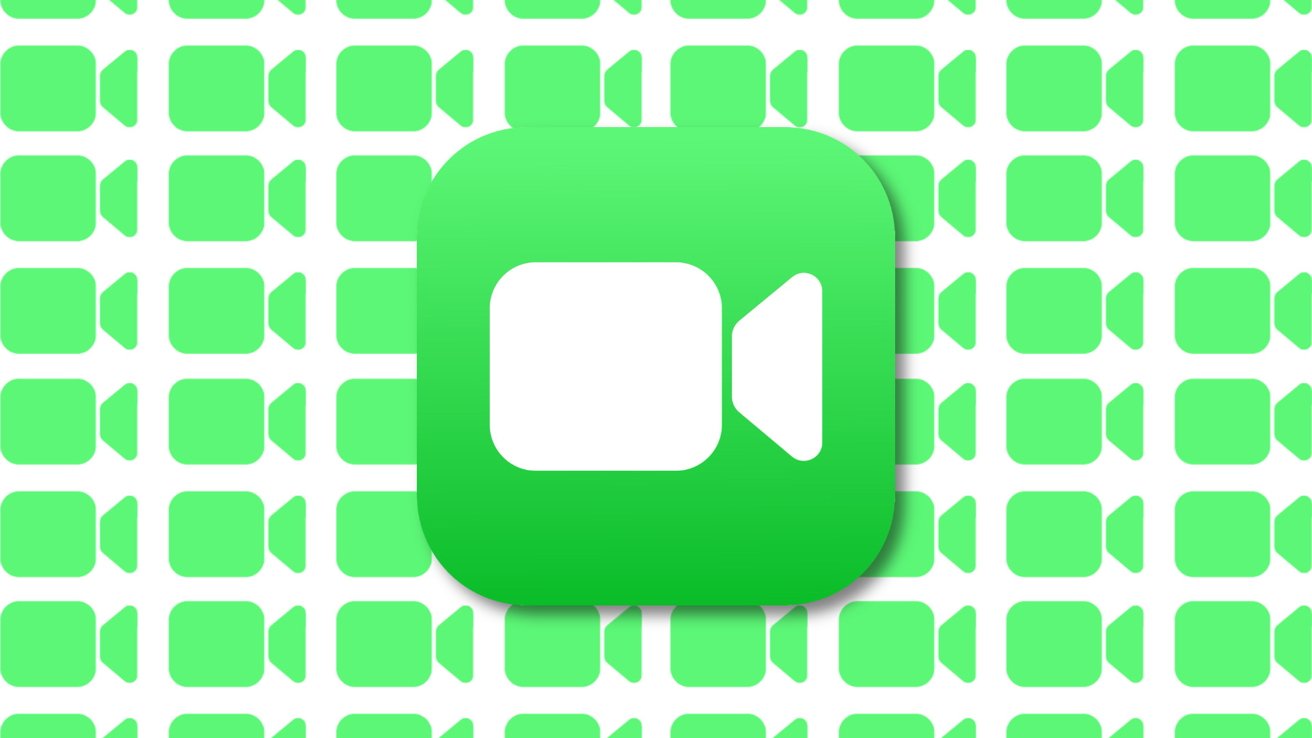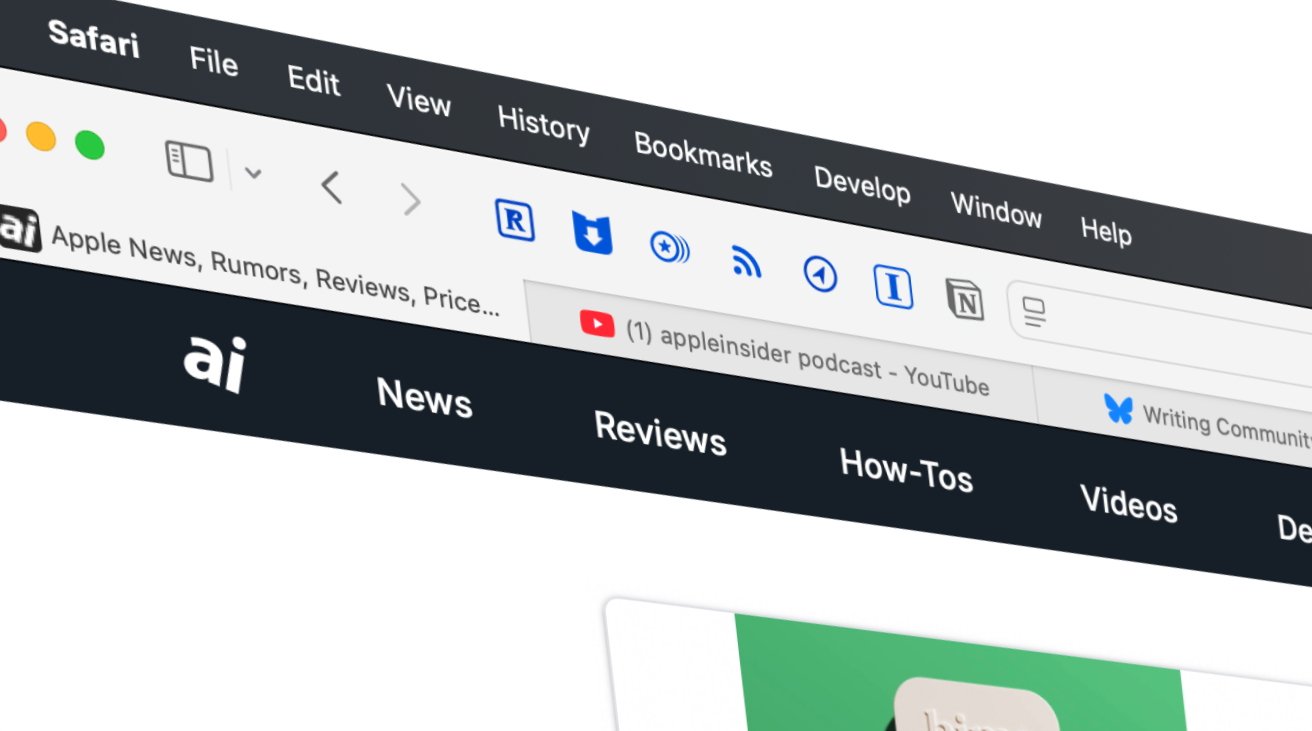How to fix System Data filling your iPhone's storage
How to fix System Data filling your iPhone's storage
Share:
Other System Data issues in iOS can quickly fill up all available iPhone storage. Last updated 12 hours ago. Your iPhone may have low storage because it's been consumed by System Data, which can potentially consume all available capacity. Here's how to regain space when things get too bloated to function.
Storage capacity is a significant issue for mobile device users. The available space on an iPhone, iPad, and even a Mac a sensitive concern for everyone. Users with expansive storage capacities have less trouble with it than most. Those saving money with more modest storage may be more hard-pressed.
Usually, you can manage apps by offloading or deleting them to save storage. Maintaining stored videos and files, using cloud storage more, and other techniques can also help to tame storage usage. Sure, deleting files and wiping the cache of apps can help, but it won't help an occasional problem involving System Data. Sometimes, System Data can grow to a massive size, and there's very little you can do to fix it.
Here's what you can do to get back to a more usable amount of free storage. By checking your iPhone's storage usage, you will find that iOS handily sorts out its data usage into several categories, including Apps, Photos, Media, iOS, and System Data. These are all self-explanatory, with Photos and Media consisting of images, videos, and other typical media-style files. Apps refer to apps downloaded from the App Store and caches of data for each, while iOS is the storage consumed by the operating system itself.