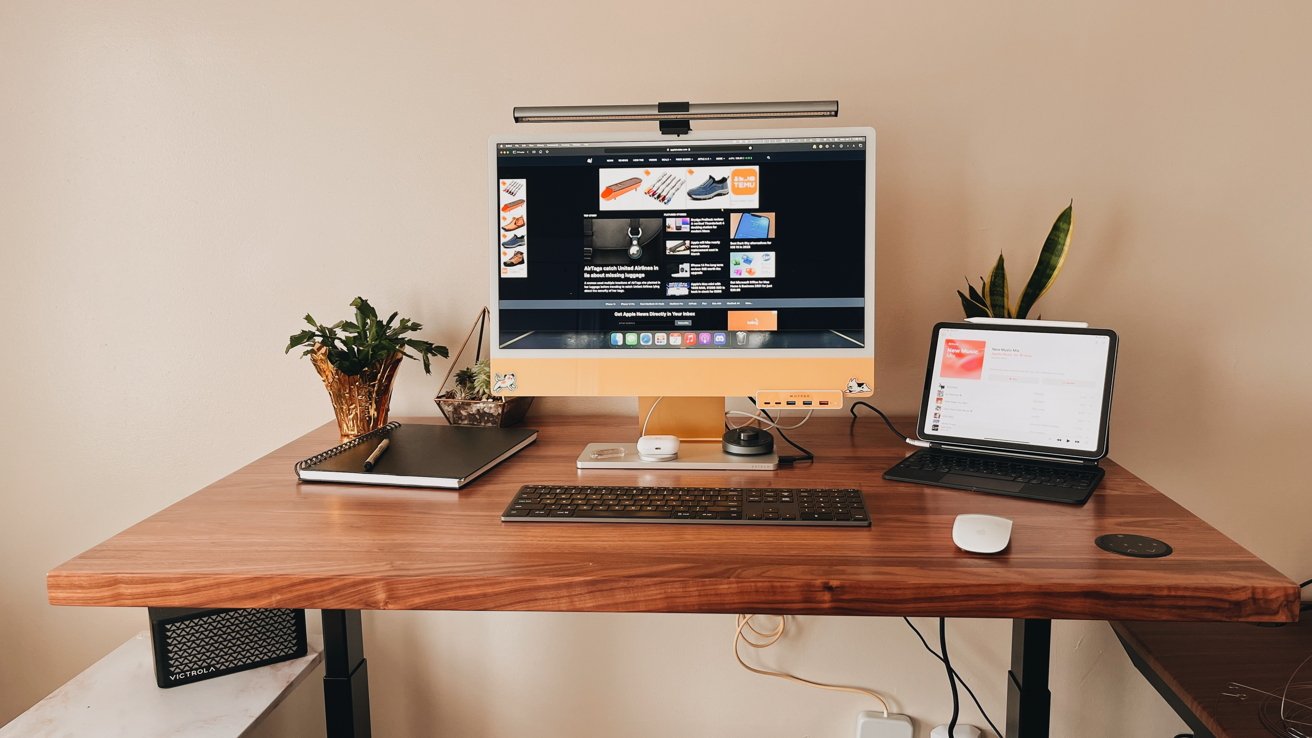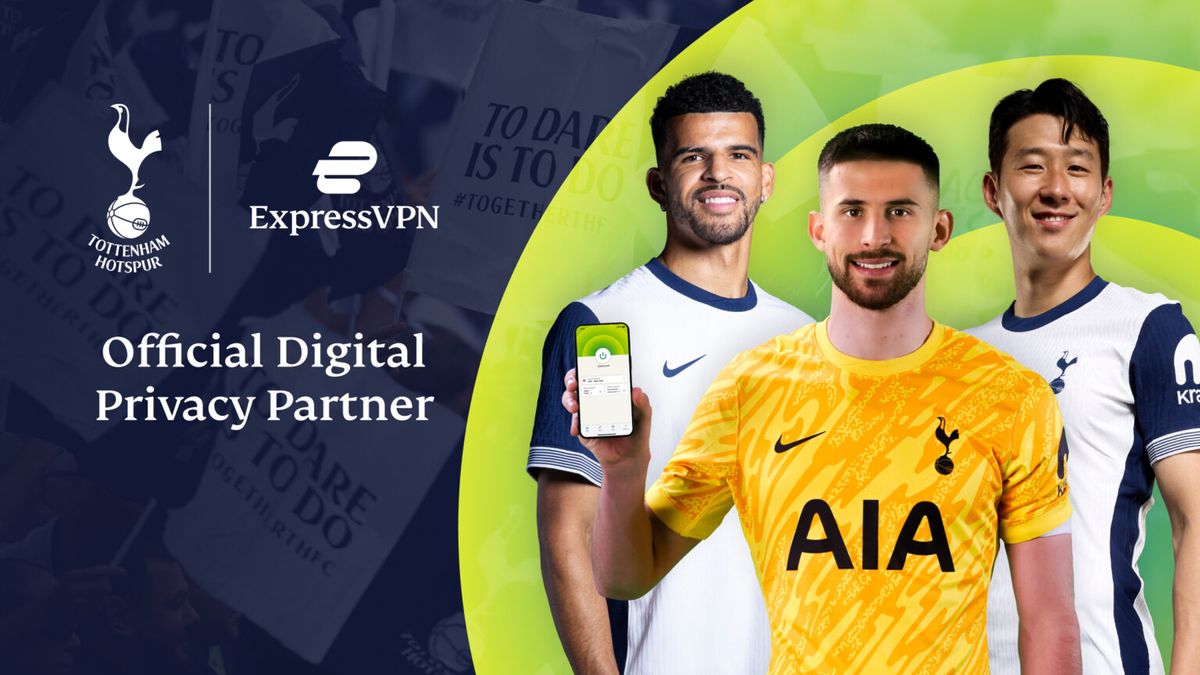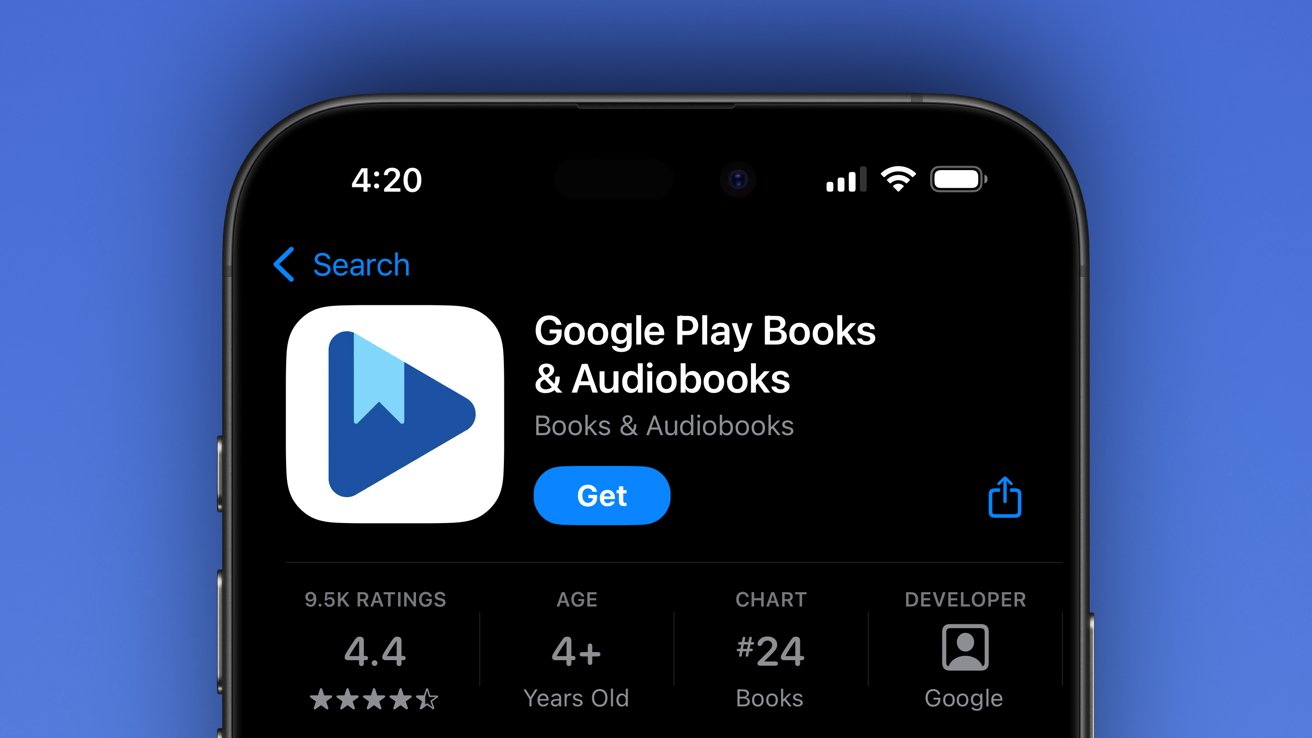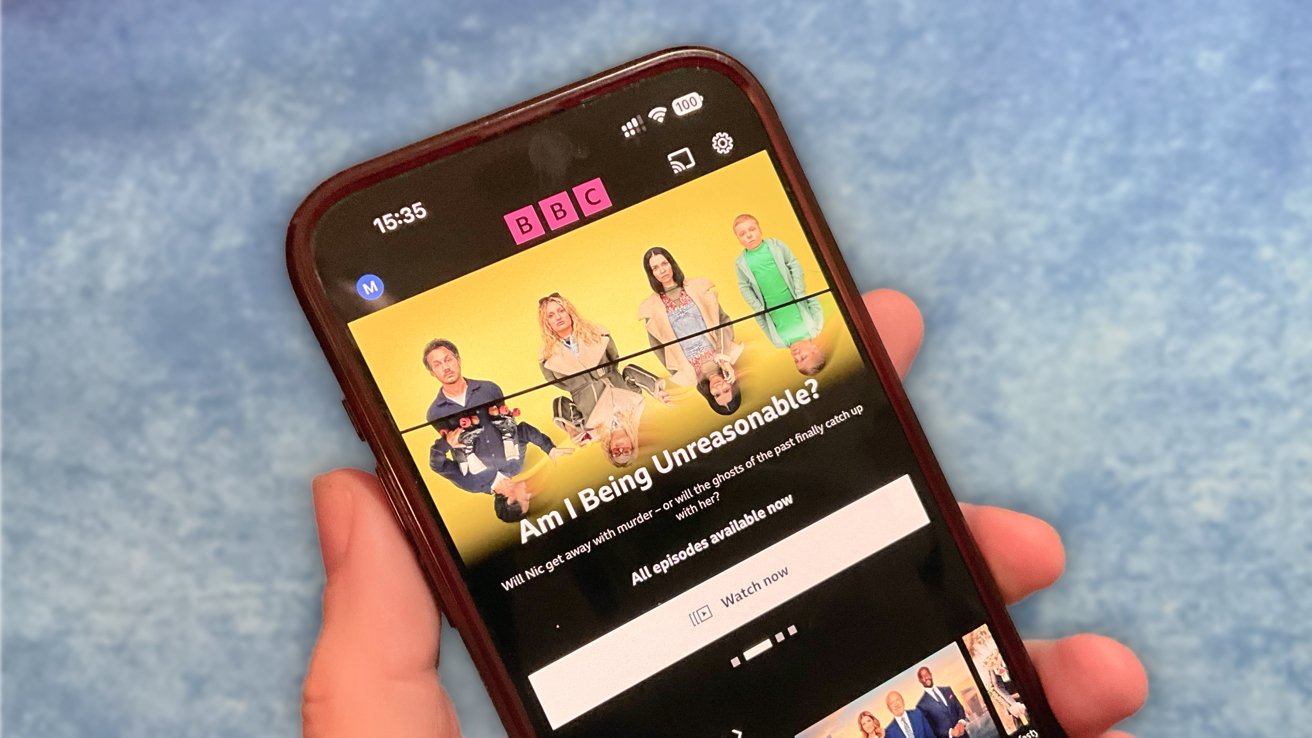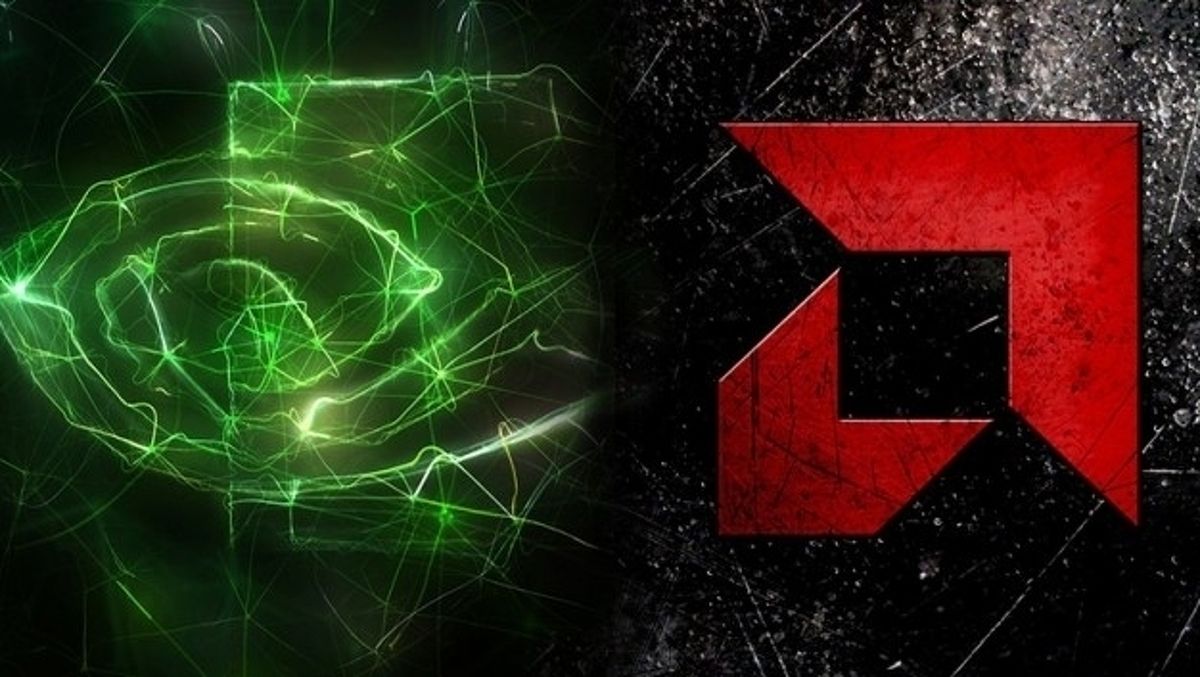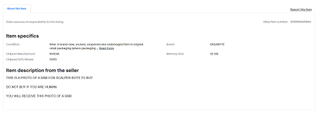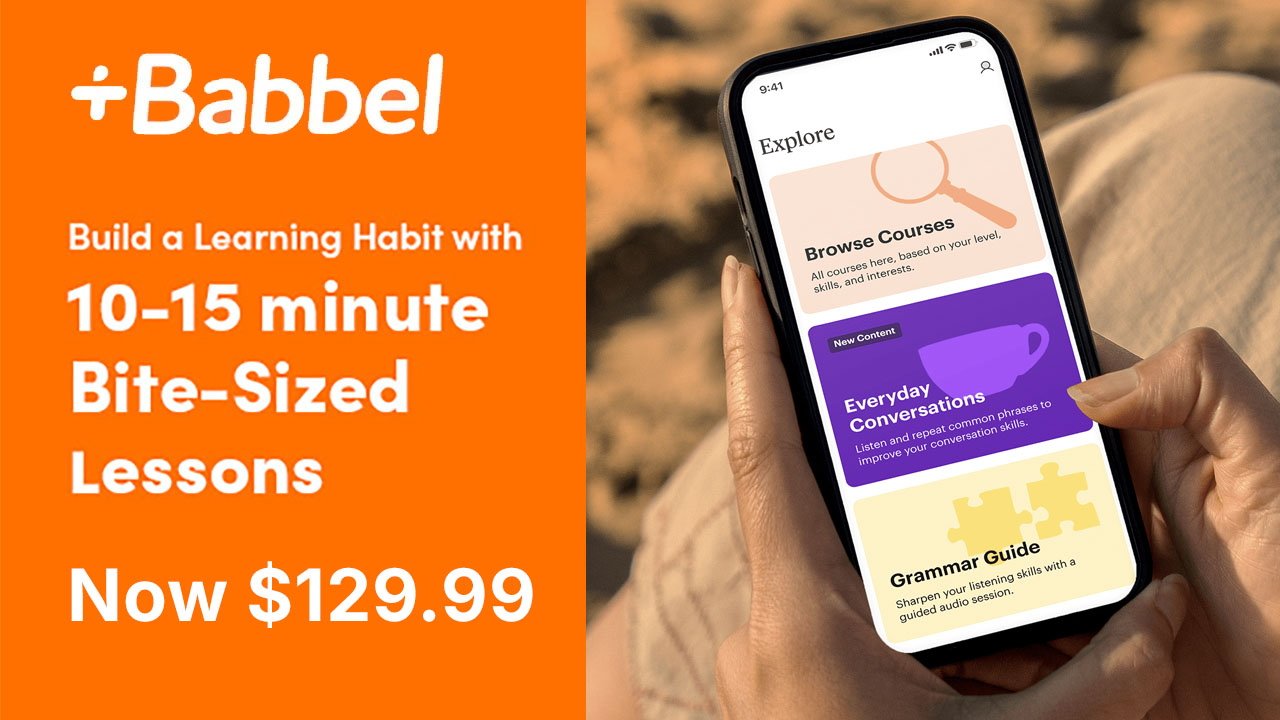Apple's new Clean Up tool is a great use of Apple Intelligence that can enhance your photos without excessive editing.
To use the Clean Up tool, open the Photos app and select an image you want to edit.
Clean Up is part of Apple Intelligence as, unlike with some repair tools, it uses generative AI.
The first time you launch the Clean Up tool it will need to download the AI model to your device.
At the bottom, you'll see the new Clean Up tool icon shaped like an eraser.