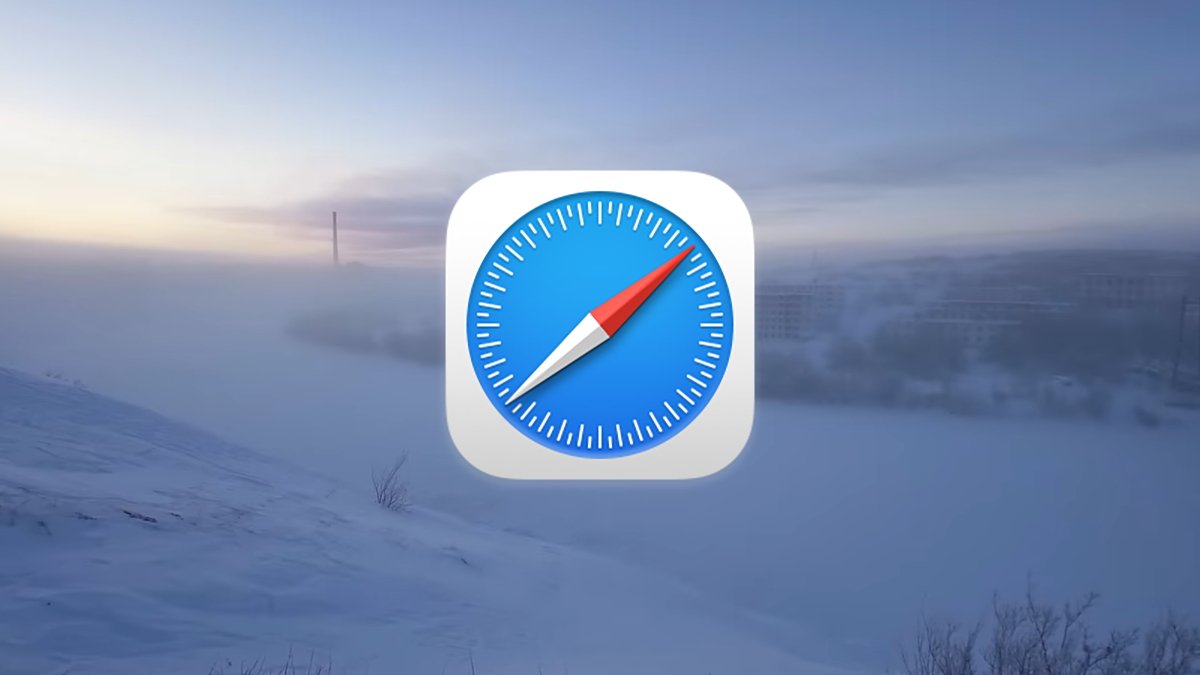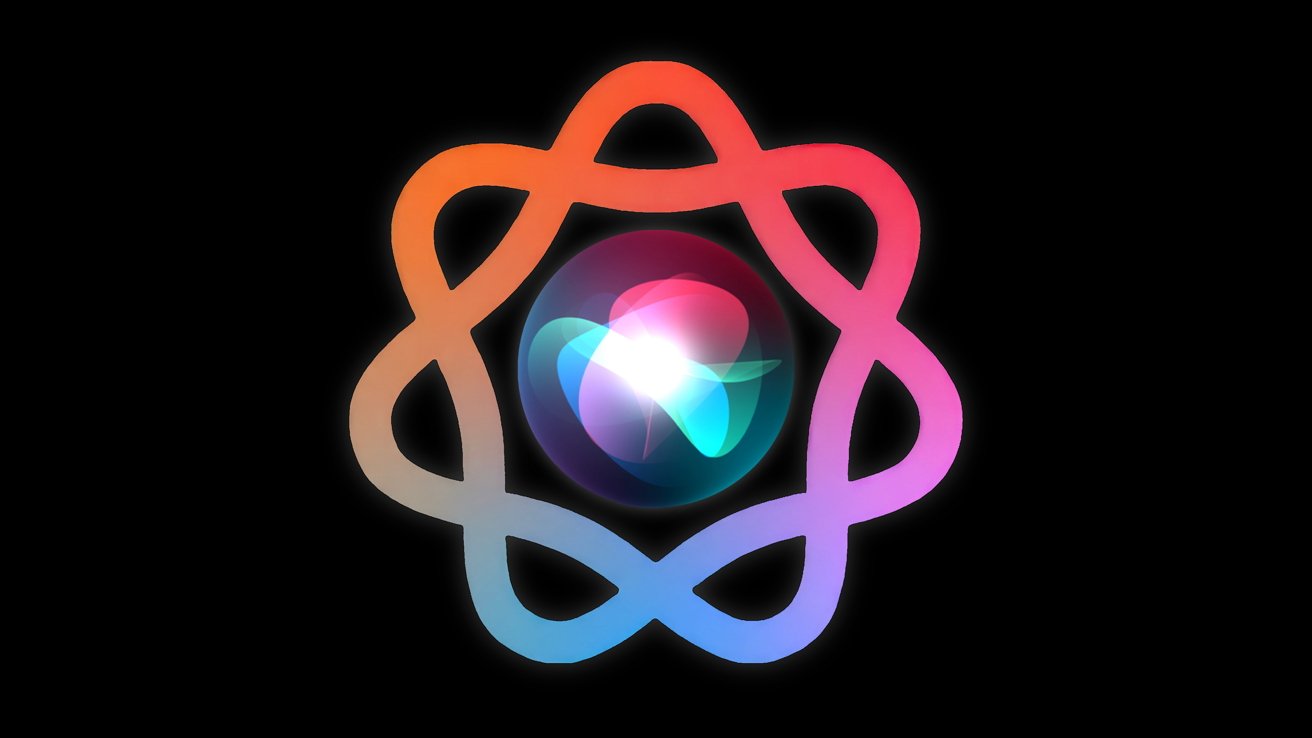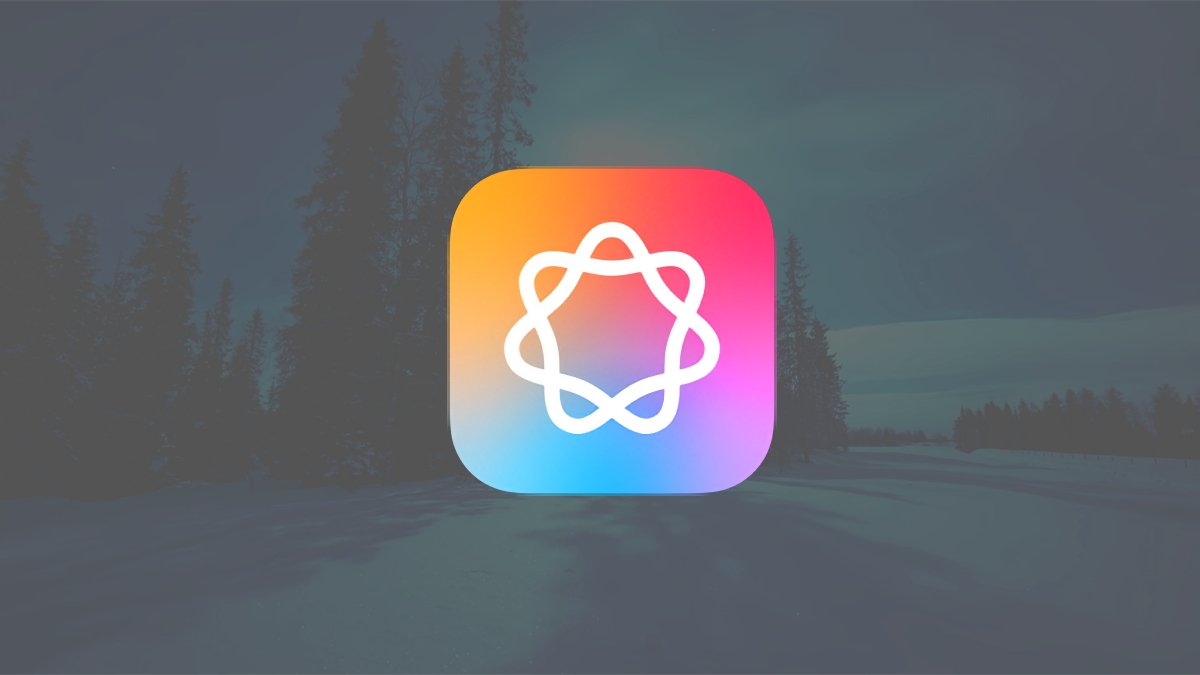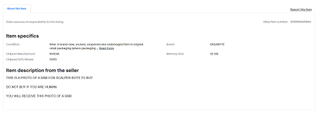To stop macOS from sending your search data to Apple, open the System Settings app, click on Spotlight on the left, then turn off the Help Apple Improve Search switch.
At several places in the macOS user interface, and at Apple's privacy page, Apple describes how it handles your data, how it is sent to the company, and what it does with it once data is sent.
Apple's privacy statement says this data is not used to identify you, and it's not tied to your personal information or your Apple Account.
You may want to turn one or more of these settings off to ensure none of your data is sent to Apple, or to reduce network traffic.
"Apple may process and store the information that is sent to Apple with trusted third-party service providers".