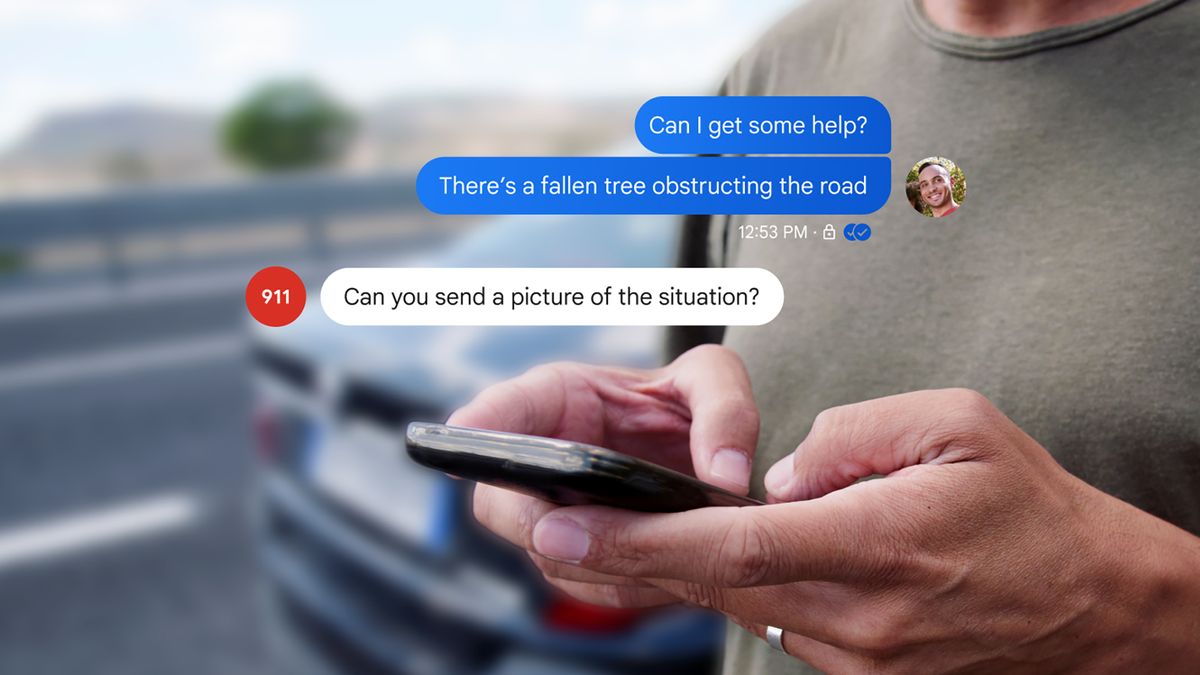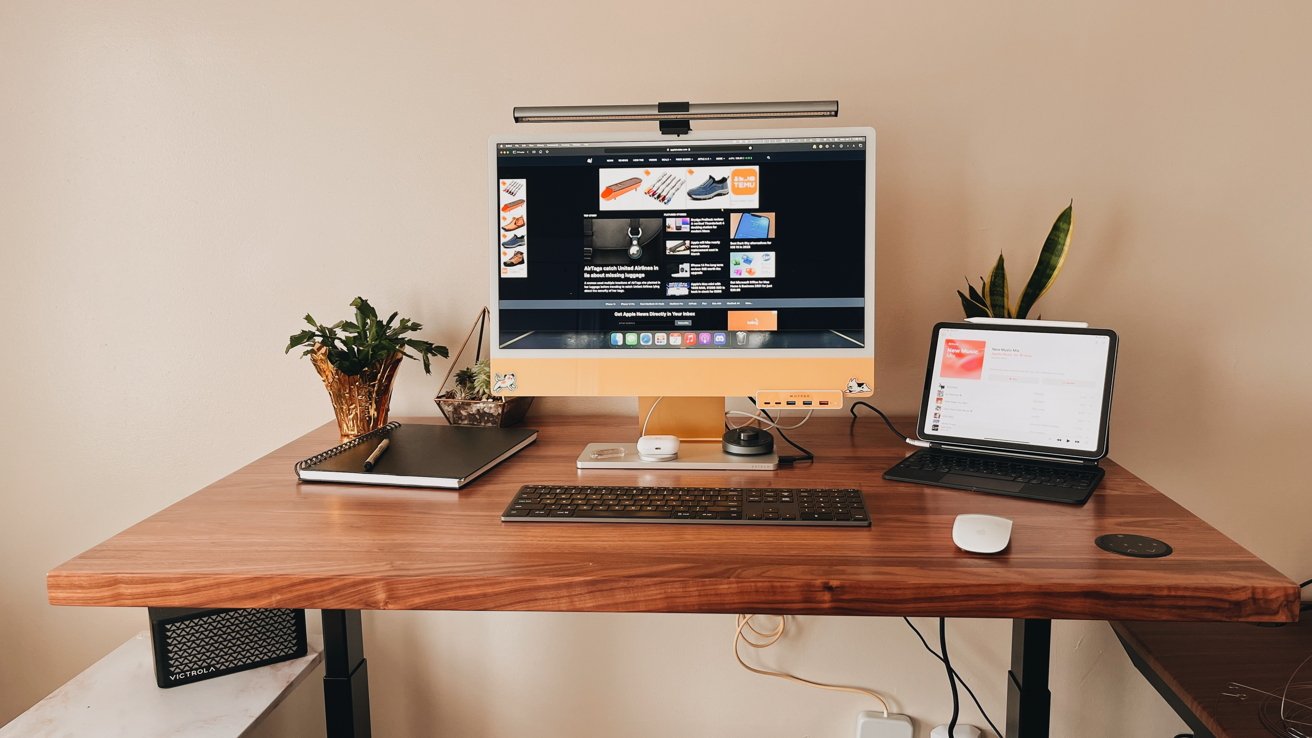With Emergency SOS, you can press and hold the side button plus either volume button to make an emergency call.
"Warning alarms, flashes, and VoiceOver audio will be silenced when using 'Hold and release' or '5 Button Presses' to place an emergency call," Apple explains.
It's linked to Apple's Emergency SOS feature, a standard iOS feature on your iPhone.
Then go to Settings > Emergency SOS and toggle the Call Quietly option on.
Note that this only works if you're using either the "Call with Hold and Release" or "Call with 5 Button Presses" options.